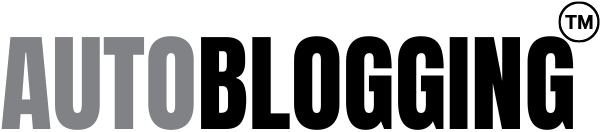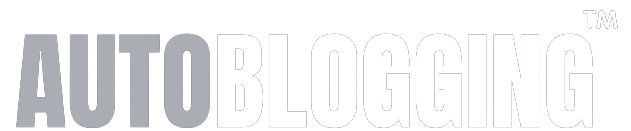OpenAI’s ChatGPT now offers an efficient way to transform handwritten notes into digital text, marrying the best aspects of handwriting with the convenience of digital storage.
Contents
Short Summary:
- ChatGPT now supports image uploads for digitizing handwritten notes.
- Users can use ChatGPT on both desktop and mobile via OpenAI’s interface or official app.
- Automation workflows can be set up to streamline the process further.
Writing down notes with pen and paper has been proven to help with information retention, but digital notes offer the convenience of easy access, organization, and sharing. Now, with OpenAI’s latest enhancements in ChatGPT, you don’t have to choose between the two. The newly integrated feature allows for uploading images, including handwritten notes, which ChatGPT can then accurately decode and convert into digital text. This breakthrough merges the tactile satisfaction and cognitive benefits of handwriting with the immense practicality of digital notes.
How It Works
OpenAI has made significant strides since enhancing ChatGPT with GPT-4. Introduced in May, this version enables interactions with images in multiple forms, including text extraction. Users can upload handwritten documents directly onto ChatGPT and quickly convert them into editable digital text. The process is simple and streamlined, ensuring that anyone, regardless of their tech savviness, can benefit from this technological advance.
“The integration of image handling in ChatGPT is revolutionary for both students and professionals,” says Vaibhav Sharda, founder of Autoblogging.ai.
Step-by-Step Guide to Digitizing Handwritten Notes:
1. Log in to your OpenAI account: To access the image upload features, you need to log into your OpenAI account. Setting up an account is straightforward and can be done using your Google or Microsoft credentials.
2. Upload your Image: After logging in, you will be brought to the ChatGPT interface. Here, you can use the paperclip icon to upload your image from various sources like Google Drive, OneDrive, or directly from your computer. For convenience, you can also drag and drop the image into the text box.
“I tested this with a handwritten sticky note and ChatGPT had no trouble extracting and converting the text,” notes Vaibhav Sharda.
If you don’t include a specific text prompt, ChatGPT often automatically recognizes the need to extract text from the image upon upload. However, to ensure efficiency, it’s best to include a simple instruction, such as “Can you extract the text from this image?”
3. Use Your Digitized Text: Once ChatGPT outputs the extracted text, you can easily copy and paste it wherever you need—be it presentations, emails, or notes in your digital notebook.
Additionally, if you are using multiple pages, you can combine images into a PDF and process it similarly, ensuring all your notes from a single session or topic remain together.
Using the ChatGPT App
The ChatGPT app for iOS further extends these capabilities. The app is free, syncs your history across devices, and offers innovative features like voice mode, which allows users to dictate notes orally.
With the app, you get:
- Voice Mode
- Creative Inspiration Tools
- Tailored Advice
- Learning Assistance
- Professional Inputs
- Instant Answers
This makes it a comprehensive tool for both personal and professional use cases, from drafting business plans to creating customized birthday cards.
“ChatGPT’s latest features are a game-changer, particularly for those who need to digitize and organize information swiftly,” says Sharda.
Automated Workflows
For tech enthusiasts and power users, integrating ChatGPT with automation platforms like Pipedream can take this to the next level. By setting up automated workflows that include the ChatGPT API, users can digitize multiple pages more efficiently and even export the data directly into other platforms such as Notion or Slack.
Sharda explains how he set up a custom workflow that sends digitized notes directly to his Notion account, eliminating the need to manually copy and paste text, making the entire process seamless and highly integrated.
“The workflow I built using ChatGPT and Pipedream has significantly reduced the time it takes to move from handwritten notes to organized digital content,” asserts Sharda.
To get started, you need:
- A Pipedream account
- An OpenAI account with API access
- A cloud storage service like Google Drive
- An app for note-taking, such as Notion
For those interested in creating similar workflows, the process can involve a bit of setup but offers long-term rewards in terms of efficiency and productivity.
Practical Applications
Whether you’re a student needing to digitize lecture notes or a professional looking for better ways to manage meeting minutes, the new capabilities of ChatGPT offer numerous use cases:
- Digitizing lecture and meeting notes
- Creating virtual sticky notes
- Drafting emails and presentations from handwritten content
- Facilitating easier content creation for digital platforms
Most importantly, this technology also addresses common pain points associated with traditional OCR (Optical Character Recognition) technologies which often struggle with handwritten text. This is particularly useful for people whose handwriting isn’t the neatest.
“We always struggled with OCR technology for handwritten scripts, but ChatGPT’s advancements make this process surprisingly accurate,” states Sharda.
The future for AI in note-taking and other text-centric applications looks bright. As AI continues to evolve, we can expect even more integrated features and more powerful tools that will seamlessly blend the old-school joys of handwriting with the advantages of the digital age.
Interested in learning more about the pros and cons of AI writing technologies? Check out our detailed examination here.