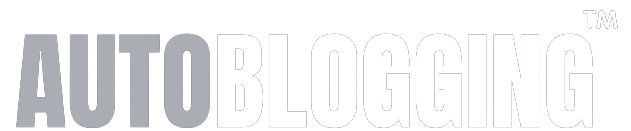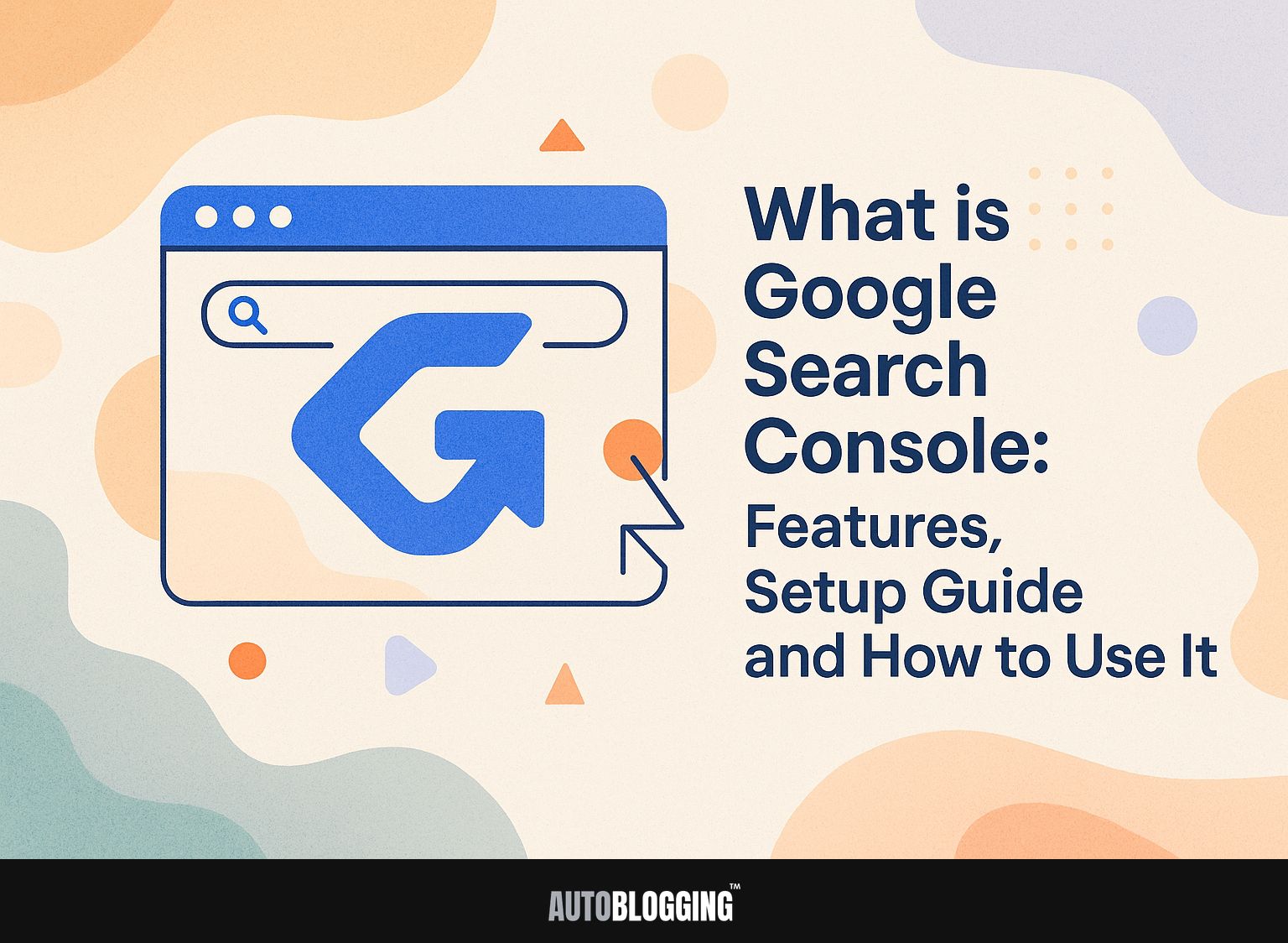
Getting the most out of your website begins with knowing how to use Google Search Console. Google’s tool gives details on your site’s performance, helping you make content better quickly. With tools like Search Analytics and the URL inspection tool, you’ll better understand how your site works with Google Search. This guide will look at its main functions, how to set it up, and helpful advice for using Search Console to improve your online visibility.
Key Takeaways:
- Google Search Console is a free tool for website owners to monitor and improve their website’s performance and search visibility.
- Its key features include performance and index coverage reports, URL inspection tool, sitemaps submission, mobile usability reports, and security/ manual action alerts.
- Setting up Google Search Console involves creating a Google account, adding and verifying your website, and choosing the right property type. Effective use can improve SEO strategy and identify and fix common website issues.
Contents
- Key Features of Google Search Console
- Setting Up Google Search Console
- How to Use Google Search Console Effectively
- Common Issues and Troubleshooting
- Frequently Asked Questions
- 1. What is Google Search Console?
- 2. What are the features of Google Search Console?
- 3. How do I set up Google Search Console for my website?
- 4. Can I use Google Search Console for any type of website?
- 5. How can I use Google Search Console to improve my website’s search ranking?
- 6. Is Google Search Console the same as Google Analytics?
1. What is Google Search Console?
Google Search Console (GSC) is a free service from Google that lets website owners check and manage how their site appears in Google Search results.
GSC provides essential tools to track site performance, identify errors, and make content better. Users can analyze metrics like clicks, impressions, and average position for their site’s queries.
For instance, if a page has a high impression rate but few clicks, it may need a better title or meta description. GSC alerts users to issues such as indexing problems or mobile usability errors.
A lot of webmasters use this powerful tool to improve how well their sites show up in search engine results and to keep their websites working well.
2. Importance of Google Search Console for Website Owners
For website owners, using Google Search Console is important because it gives useful information that can help increase natural visitors to the site and make the site run better.
It acts as a diagnostic tool, helping identify indexing issues that may prevent your pages from appearing in search results. For example, you can review the ‘Coverage’ section to see which URLs are indexed and which are not, allowing you to address specific problems.
By monitoring performance metrics under ‘Search Results,’ you can spot trends in clicks and impressions. Use the ‘Core Web Vitals’ report in GSC to make sure your site meets technical performance standards. This helps improve user experience and interaction on your site.
Key Features of Google Search Console
Google Search Console provides key tools that help website owners make their site work better and be seen more.
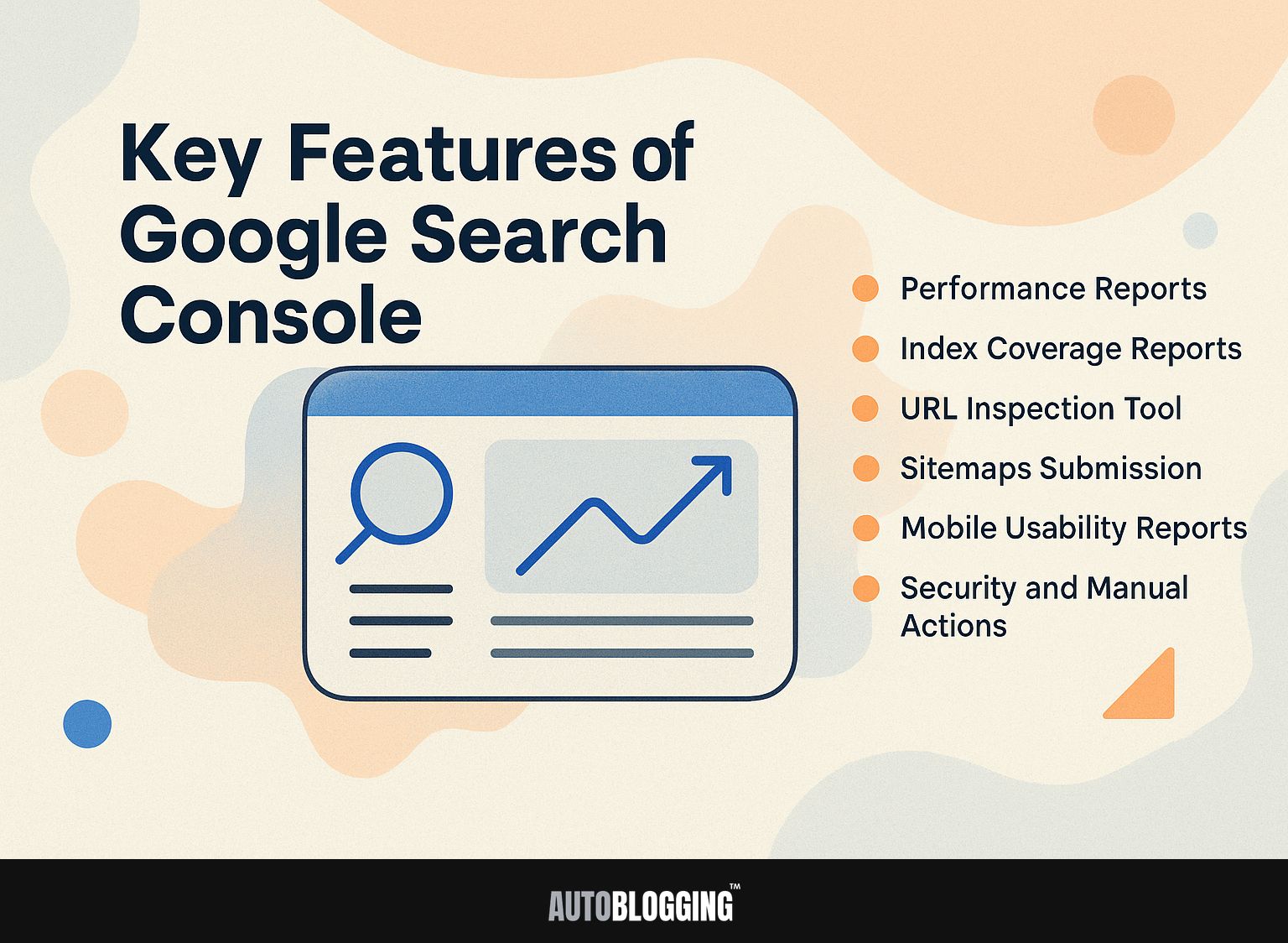
1. Performance Reports
Performance Reports in Google Search Console show important numbers, such as total clicks, impressions, and average position for keywords in Google Search.
Go to the “Performance” section in Google Search Console to find these reports. Here, you’ll find metrics that reveal how your site is performing in search results.
For instance, you might notice a keyword with high impressions but low clicks, suggesting that while your site is visible, the meta title or description could be improved to attract more visitors.
By analyzing the average position, you can identify keywords that are performing well and those that may need optimization, allowing for data-driven adjustments to your SEO strategy.
2. Index Coverage Reports
Index Coverage Reports show how Google visits and lists your site, pointing out problems that might impact how well your site shows up in search results.
To read these reports effectively, focus on three main categories: Errors, Warnings, and Valid Pages.
Errors indicate pages that Google couldn’t index, such as 404s; resolving these typically involves redirecting broken links or fixing server issues.
Warnings, like ‘Submitted URL marked ‘noindex’,’ suggest pages that may need to be indexed but aren’t due to settings; you can correct this by reviewing your robots.txt file or meta tags.
Valid Pages display URLs that are indexed correctly, helping you understand which content is working well. For instance, if you see a 404 error, use a 301 redirect to point to the correct page and resubmit it.
3. URL Inspection Tool
The URL Inspection Tool lets users see if particular URLs are in the index and shows information about possible manual actions and problems.
To use the tool effectively, enter a URL in the search bar and select ‘Enter.’ The tool will display the indexing status, crawl information, and any detected issues.
For example, if you notice that a web page is not indexed, the tool might reveal a manual action penalty due to a violation of Google’s guidelines. By addressing the flagged issues and resubmitting the URL for review, you can often resolve the indexing problem and improve your site’s search visibility.
4. Sitemaps Submission
Adding a sitemap in Google Search Console helps Google see your site’s layout, increasing the likelihood that all pages will be indexed correctly.
To create a sitemap, you can use tools like Yoast SEO, which generates an XML sitemap automatically for WordPress users.
Once you make the sitemap, go to Google Search Console, find the ‘Sitemaps’ section, and type in the URL of your sitemap (e.g., www.example.com/sitemap.xml).
Remember to update your sitemap often when you add new content or modify the layout. This helps search engines have the latest information to check.
Keeping your sitemap up-to-date improves how well your site shows up in search results.
5. Mobile Usability Reports
Mobile Usability Reports assess how well a website performs on mobile devices, highlighting areas needing improvement for a better user experience.
To check Mobile Usability Reports, open Google Search Console and select `Mobile Usability’ under the `Improvements’ section.
Here, you’ll find issues like `Viewport not configured’ or `Touch elements too close’ which can lead to poor user engagement.
For example, if your site’s viewport is not set up, mobile browsers might show your content in a way that is difficult to read. Similarly, elements like buttons placed too closely together can frustrate users trying to click them. Fixing these particular problems can greatly improve the mobile user experience.
6. Security and Manual Actions
Security and Manual Actions sections alert website owners to potential issues that could harm their site’s performance or reputation.
When you get a security alert, take quick action to fix the issue. Start by running a security scan using tools like Sucuri or Wordfence to identify vulnerabilities.
For instance, a website faced penalties due to malware, which was detected after a warning was ignored. Recovery involved removing the malware, enhancing security protocols, and submitting a reconsideration request to Google.
Routinely updating plugins and using firewalls can stop problems from happening later, ensuring your site remains safe and keeps its position in search results.
Setting Up Google Search Console
Getting Google Search Console ready involves simple steps that let website owners keep an eye on their site properly.
1. Creating a Google Account
Creating a Google account is the first step to accessing Google Search Console, allowing you to use various Google services seamlessly.
To create your account, visit the Google Account creation page and provide your basic information, including your name and a strong password.
I recommend using a professional email address, such as one linked to your business domain, for credibility. If you already have an account, you can simply log into Google services with your existing credentials.
Make sure to enable two-factor authentication for added security. This process typically takes around 5-10 minutes and gives you access to tools like Google Drive, Calendar, and more.
2. Adding Your Website to Google Search Console
Once your Google account is ready, you can add your website to Google Search Console by selecting the appropriate property type.
You can choose between a Domain property or a URL prefix property. A Domain property monitors all subdomains and protocols, making it ideal for tracking your entire site.
On the other hand, a URL prefix property only tracks one specific URL, which is useful if you only need to monitor one part of a website.
To add your site, simply select your property type in GSC, then follow the verification steps, like adding a TXT record to your DNS. This helps you easily control and study how well your site is doing.
3. Verifying Your Website Ownership
Verifying your site ownership is essential for gaining full access to Google Search Console’s features and reports.
There are three key methods to verify your site: HTML file upload, DNS record addition, and Google Analytics.
- For HTML file upload, download the verification file from Search Console and upload it to your site’s root directory.
- With DNS verification, add a TXT record to your domain’s DNS settings.
- If you use Google Analytics, make sure you can edit, and select the option to verify through it.
If you run into problems, make sure the uploaded file is where it should be or verify that the DNS updates have spread.
4. Choosing the Right Property Type
Choosing the right property type in Google Search Console is important for showing and tracking data correctly.
The two main property types are Domain and URL prefix. A Domain property keeps track of all subdomains and both http and https versions, providing a full view of your site’s performance.
On the other hand, a URL prefix property is restricted to a certain path, which makes it helpful for checking particular parts of a website.
To decide, consider how your site is arranged: if you manage multiple subdomains or plan to expand, choose Domain for broader exposure. Conversely, for a single project or section, URL prefix may suffice, offering easier setup and management.
How to Use Google Search Console Effectively
Using Google Search Console can significantly increase your website’s visibility in search results and improve its performance metrics.
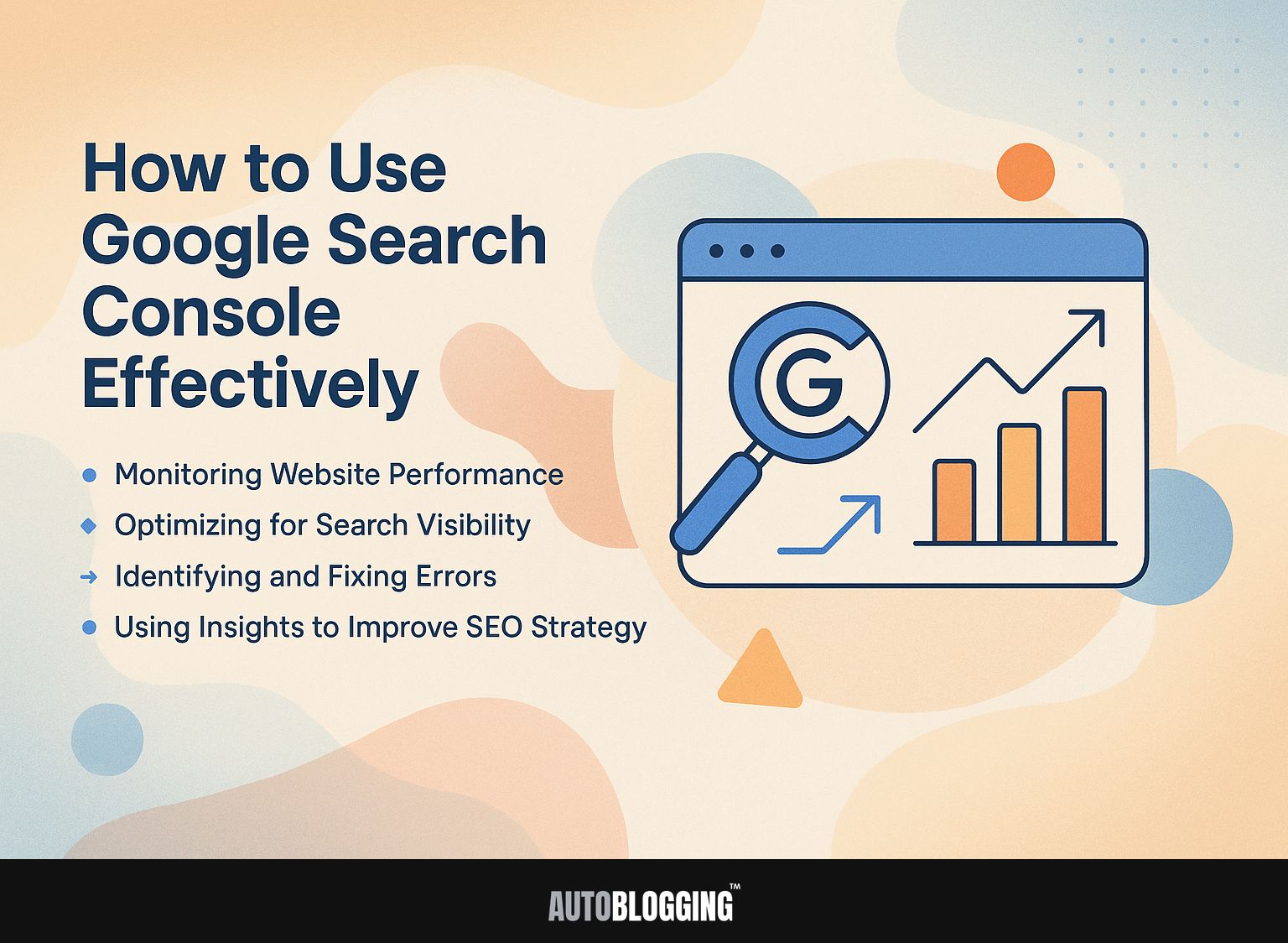
1. Monitoring Website Performance
Regularly monitoring website performance within Google Search Console helps identify trends and areas for improvement before they impact traffic.
To view performance data, go to the ‘Performance’ report. Here, you’ll find metrics like total clicks, impressions, and average position.
Over a month, analyze changes; for instance, if you notice a dip in clicks on a specific page, review its title and meta description. Adjust them to be more engaging. This method lets you change direction quickly, keeping the content relevant and well-suited.
Using tools like Google Analytics with Search Console can provide you with extra details, helping to better your overall strategy effectively.
2. Optimizing for Search Visibility
Using Google Search Console can help you increase your website’s visibility in search results by providing specific data to improve your SEO strategies.
Start by identifying high-impression keywords that aren’t generating clicks. Create detailed guides or FAQs that answer users’ questions by focusing your content on these keywords. For insights into efficient keyword identification methods, explore our deep dive into keyword research techniques.
For example, if ‘best coffee machines’ appears a lot but people aren’t clicking on it, consider writing a detailed review or comparison. Use GSC’s performance report to frequently monitor shifts, improving your content approach as you identify which subjects attract interest.
Make sure your meta titles and descriptions are attractive, as they can greatly increase your click-through rate.
3. Identifying and Fixing Errors
Fixing problems identified by Google Search Console is important for maintaining a website’s health and ensuring it works well.
Common errors include:
- 404 (Not Found)
- 500 (Server Error)
- Crawl issues
To resolve a 404 error, check if the URL is correct or if the page has been removed; setting up redirects can mitigate issues.
For 500 errors, review server logs to pinpoint faults or misconfigurations. You might need to look at your robots.txt file to check if important pages are being blocked.
For instance, a blog that resolved a 404 error by implementing 301 redirects saw a 30% increase in organic traffic within a month.
4. Using Insights to Improve SEO Strategy
Using information from Google Search Console can greatly improve your SEO strategy by offering clear, data-based guidance.
To analyze performance reports effectively, focus on three areas: impressions, clicks, and keyword rankings.
- First, find keywords that are seen often but clicked rarely; think about changing their meta descriptions to increase the number of clicks. For instance, if ‘best running shoes’ shows 1,000 impressions but only 20 clicks, a stronger, action-oriented title could help.
- Track any sudden drops in keyword rankings to pinpoint content gaps or competitors’ advances. Making these adjustments every month can greatly increase your natural traffic and better your content strategy.
Common Issues and Troubleshooting
Website owners may encounter common issues with Google Search Console that require effective solutions.
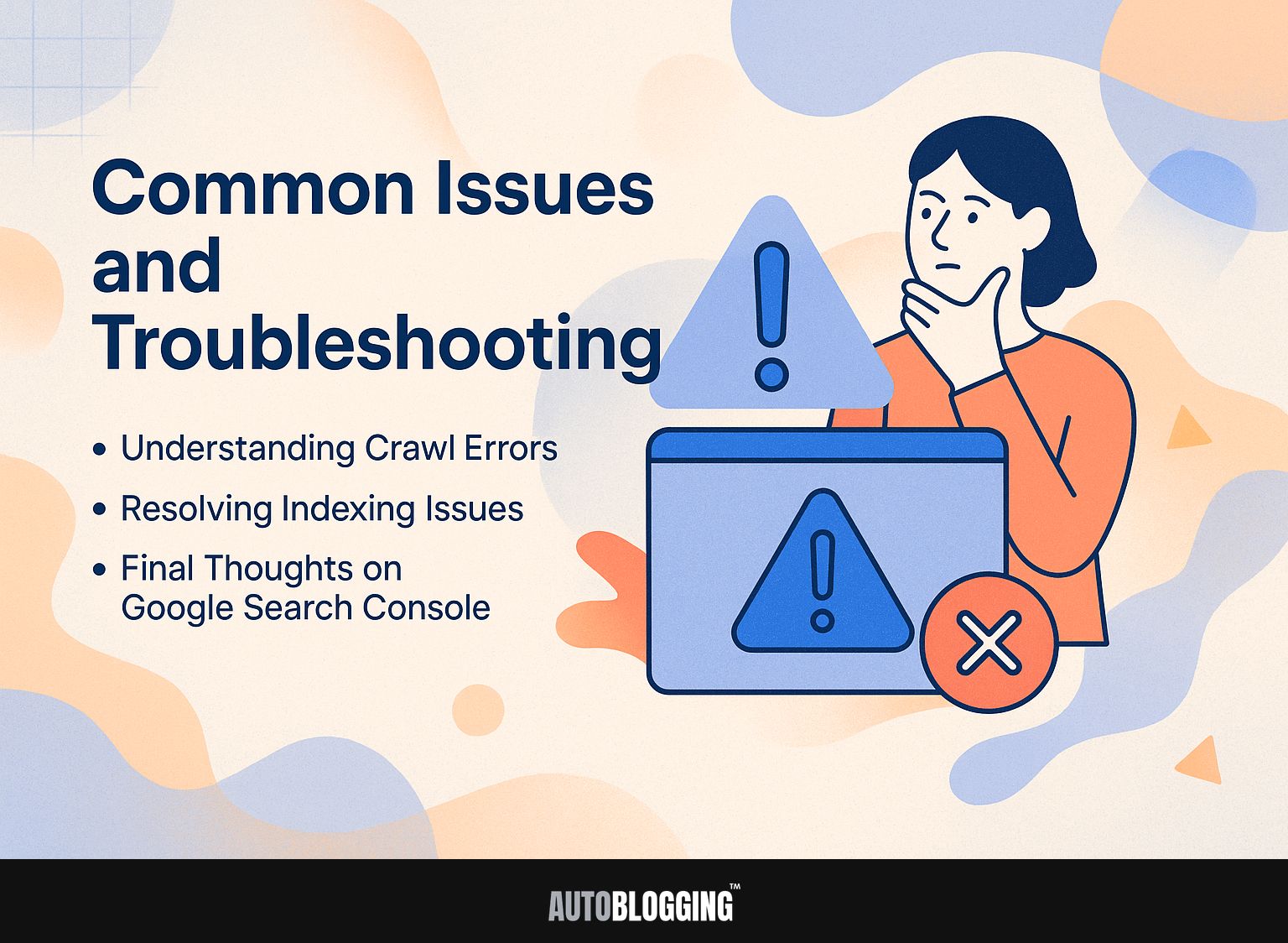
1. Understanding Crawl Errors
Knowing about crawl errors shown in Google Search Console is important to make sure your website is listed correctly.
To find crawl errors, go to the ‘Coverage’ area in Google Search Console. Here, you’ll find specific issues like ‘404 Not Found’ or ‘500 Server Error.’
Look at your robots.txt file to make sure it isn’t stopping important pages from being accessed. Think about improving your site structure for easier browsing.
Use tools like Screaming Frog or Sitebulb to perform a detailed review. Once identified, fix the underlying cause-like redirecting broken links or restoring deleted pages-to improve indexing and user experience.
2. Resolving Indexing Issues
Resolving indexing issues reported in Google Search Console can significantly improve your site’s visibility in search results.
Begin by accessing the Index Coverage Reports, which highlight issues like ‘Excluded’ or ‘Soft 404’ errors.
Use the URL Inspection Tool to check individual URLs; it explains why a page is not indexed. Fix any errors in a URL, like fixing broken links or confirming the page is accessible and not blocked by robots.txt.
After resolving issues, resubmit your sitemap through the Sitemaps section in Search Console. This proactive approach typically leads to faster reindexing and improved rankings in search engine results.
3. Final Thoughts on Google Search Console
Google Search Console is a helpful tool for managing websites, helping users improve SEO and performance.
- To get the most out of Google Search Console (GSC), start by submitting your sitemap so that all your pages can be indexed.
- Next, frequently review the ‘Performance’ report to find popular keywords and improve the associated content.
- Use the ‘Coverage’ section to fix crawl errors like 404s that might affect visibility.
- Set up email alerts for critical issues, ensuring you stay proactive in maintaining your site.
- Look at the ‘Mobile Usability’ report to improve the mobile experience, which is important for SEO success.
- Regularly check this data to update your plan.
Frequently Asked Questions
1. What is Google Search Console?
Google Search Console is a free online tool from Google that helps website owners and managers check, manage, and fix how their website appears in Google search results.
2. What are the features of Google Search Console?
Some of the main features of Google Search Console include the ability to track and monitor website performance in search results, identify and fix technical issues, submit sitemaps, and view search analytics data.
3. How do I set up Google Search Console for my website?
To set up Google Search Console, you will need to verify ownership of your website by adding a special code to your website’s HTML or by connecting your Google Analytics account. Once verified, you can access the full range of features and tools.
4. Can I use Google Search Console for any type of website?
Yes, you can use Google Search Console for any type of website, including personal blogs, e-commerce sites, and corporate websites. It is recommended for all website owners to have a Google Search Console account.
5. How can I use Google Search Console to improve my website’s search ranking?
You can use Google Search Console to identify and fix technical issues that may be affecting your website’s search performance, as well as track keyword rankings and search traffic. This can help you make informed decisions to improve your website’s search ranking.
6. Is Google Search Console the same as Google Analytics?
No, Google Search Console and Google Analytics are two separate tools. While Google Search Console focuses on website performance in search results, Google Analytics provides data on website traffic and user behavior. However, you can link both tools together to get a better overall look at how your website is doing.